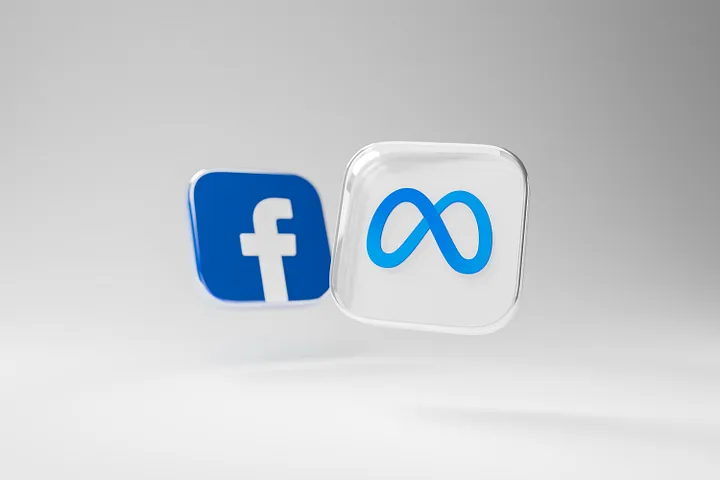
Disable Facebook Push Notifications
Facebook notifications can be overwhelming, constantly buzzing and distracting you from what's important. If you're tired of the constant interruptions, it's time to take control. Here's a simple guide to turn off push notifications on Facebook.
On Desktop:
1. Log in to your Facebook account.
2. Click on the downward arrow in the top right corner of the screen.
3. Select "Settings & Privacy" from the dropdown menu.
4. Click on "Settings".
5. In the left-hand menu, click on "Notifications".
6. Scroll down to the "Push" section.
7. Click on "Edit" next to "Push notifications on Facebook".
8. Toggle the switch to turn off all push notifications.
On Mobile:
1. Open the Facebook app on your mobile device.
2. Tap on the three horizontal lines in the bottom right corner.
3. Scroll down and tap on "Settings & Privacy".
4. Tap on "Settings".
5. Scroll down and tap on "Notifications Settings".
6. Tap on "Push".
7. Toggle the switch to turn off push notifications.
8. You can also customize which notifications you receive by tapping on "Notification Settings" and selecting your preferences.
Benefits of Turning Off Push Notifications:
- Increased focus: Without constant interruptions, you can stay focused on your tasks without distractions.
- Reduced stress: Eliminating unnecessary notifications can help reduce stress levels and promote a sense of calm.
- Improved productivity: By minimizing interruptions, you can increase productivity and get more done in less time.
Take control of your Facebook experience by disabling push notifications today. Enjoy a more peaceful and focused online experience.